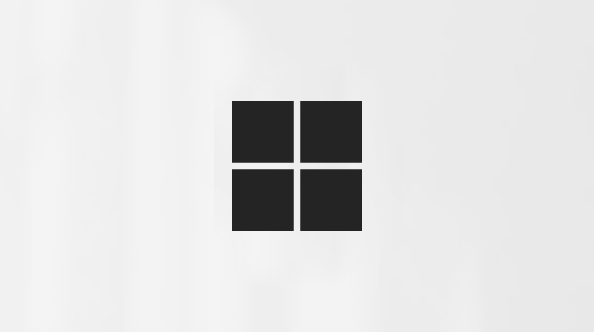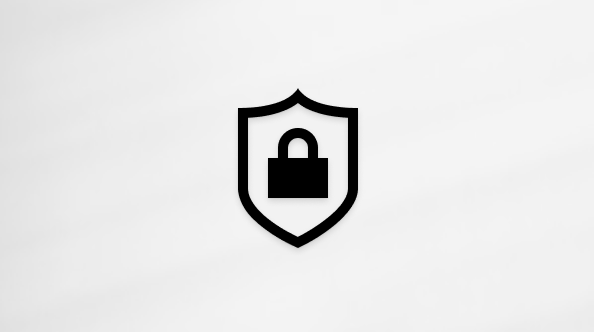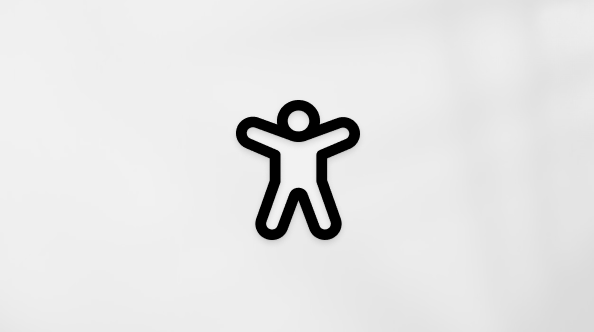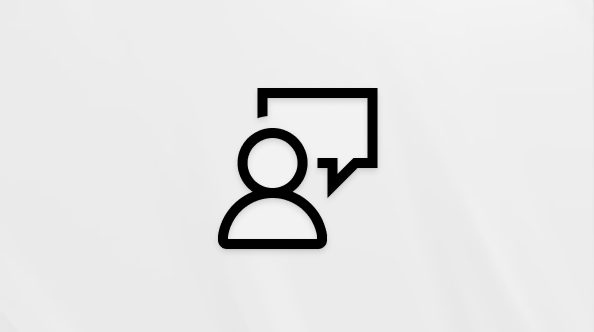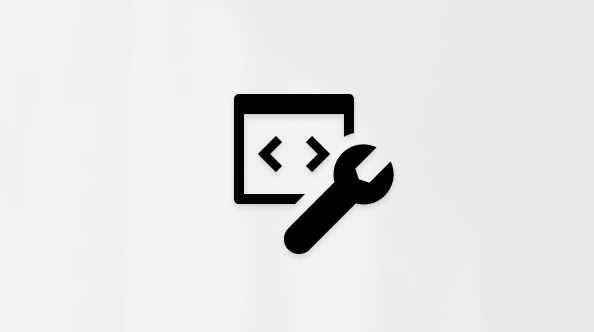Conversation history in Microsoft Copilot
If you are signed in, Copilot will remember past conversations, let you access them, and pick up where you left off. Copilot retains the last 18 months of interactions in your conversation history.
For more information on how Microsoft uses your conversation history, see the Privacy FAQ on Conversation History.
Accessing conversation history
If you are signed in to Copilot, you can access your conversation history in Copilot in the following ways:
-
On copilot.com: Conversation history appears by default on the left-hand side of the screen. If it isn’t displayed, you may need to open the sidebar by clicking the sidebar icon
-
In Copilot for Windows or macOS: Conversation history appears by default on the left-hand side of the screen. If it isn’t displayed, you may need to open the sidebar by clicking the sidebar icon
-
In the Copilot mobile app: Open the menu, and your conversation history will appear.
Deleting items from your conversation history
Once you have your conversation history open, you can delete items in the history in the following ways:
-
On copilot.com: Select the three dots to the right of the item and select Delete.
-
In Copilot for Windows or macOS: Right-click the item and select Delete.
-
In the Copilot mobile app: Press the three dots to the right of the item and select Delete.
Sharing a conversation
You can share a Copilot conversation as a link with others in the following ways:
-
Share a full conversation: Select share icon
-
Share a single chat response: Click the share
After clicking the share button, a preview window will appear showing exactly what content will be shared. You can review it to make sure it includes the correct messages.
Once the conversation link is shared, the recipient will see a copy of your conversation from the time the link was generated. If you continue the conversation, recipients will not see anything you added after the link was generated.
Note: When you create a shared link, it can be accessed by anyone with the link. Be careful not to include any sensitive, confidential, or personal information in shared links that you would not want others to see.
Deleting your entire conversation history
If you are signed in with a Microsoft Account, go to Manage your Copilot activity history in your Microsoft Account. Under “Copilot app activity history,” select Delete all activity history to delete all your Copilot conversation history.
If you are signed in with an Apple ID, then select Account > Privacy > Clear my history in the Copilot app.